Guildhall School IT Induction
Topic outline
-
General
Welcome to the Guildhall School IT induction. Please read carefully through each section of this course.
For any questions regarding this course, please refer to the IT Services intranet page.
-
Why do I need a profile image?
A profile image allows people within the School to put a face to a name and recognise each other around our buildings. You can upload a photo of yourself to Office 365 which will be added to the directory on MyGuildhall and your Outlook profile (visible to internal staff and students only).
If you are struggling to upload your image please use this form to send us your image, and we will upload it for you.
Which image can I use?
- The photo should be of yourself, with no other people in the frame
- Make sure the photo is in focus and has a high-resolution
- Take a headshot of yourself or use an existing photo
- If you have a LinkedIn profile image this would be ideal
- Compatible formats are JPEG, JPG or PNG files
- To avoid image distortion, use a square photo. You can crop an image to make it square here https://croppola.com/
How to upload your image via Microsoft Office:
- Take or find a suitable picture of yourself and save it on your desktop. If you are not sure how to do this, take a photo on your mobile and then email it to yourself and save this image onto your desktop.
- Go to https://www.office.com/?auth=2
- Click on the circle in the top right-hand corner, then select “My office profile”
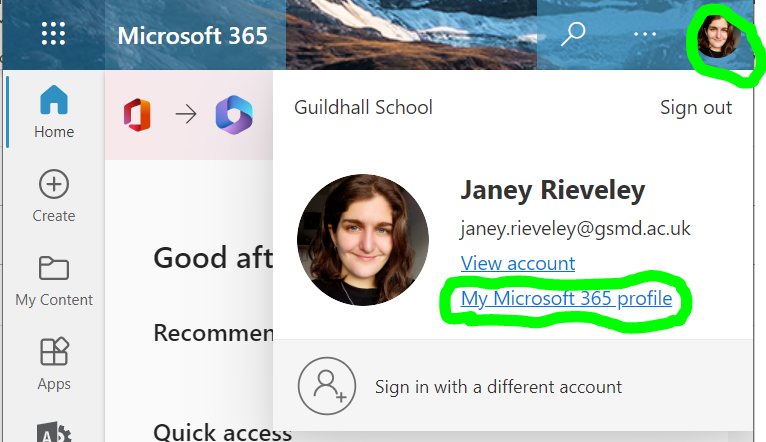
- Select “update my profile”:
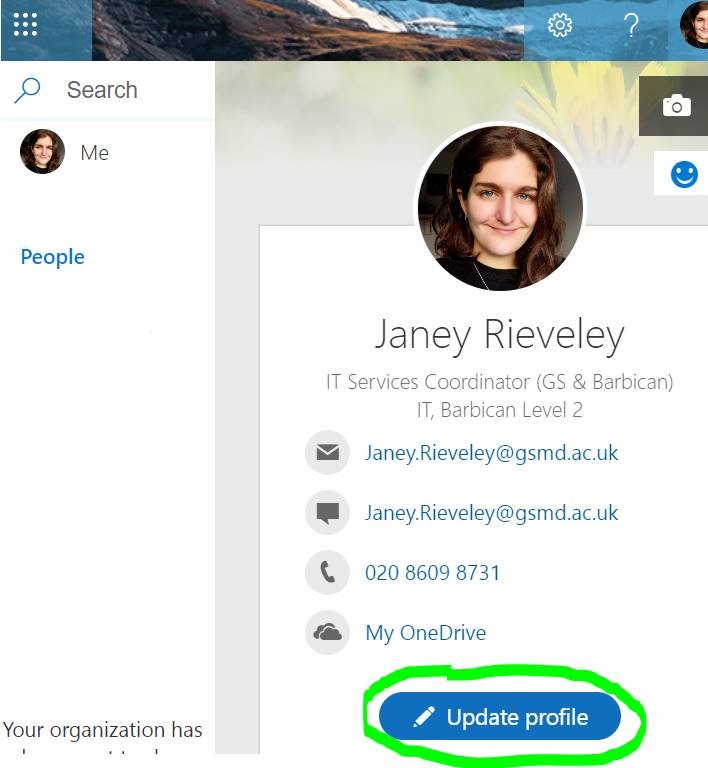
- Select the camera icon:
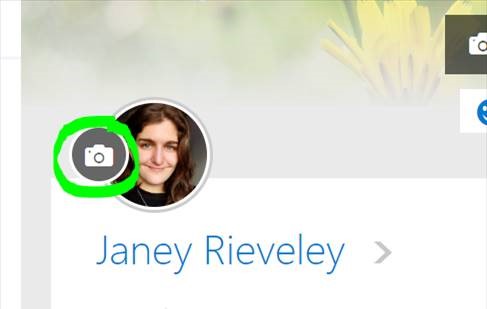
- Click “Upload a new photo” and select the file from where you have saved it on your computer:
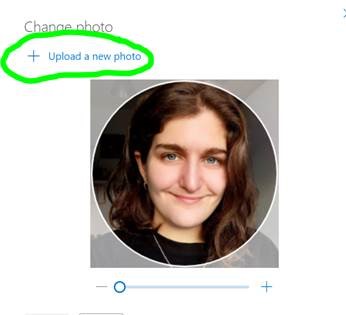
- To complete the process please log into MyGuildhall and the image will sync to your profile.